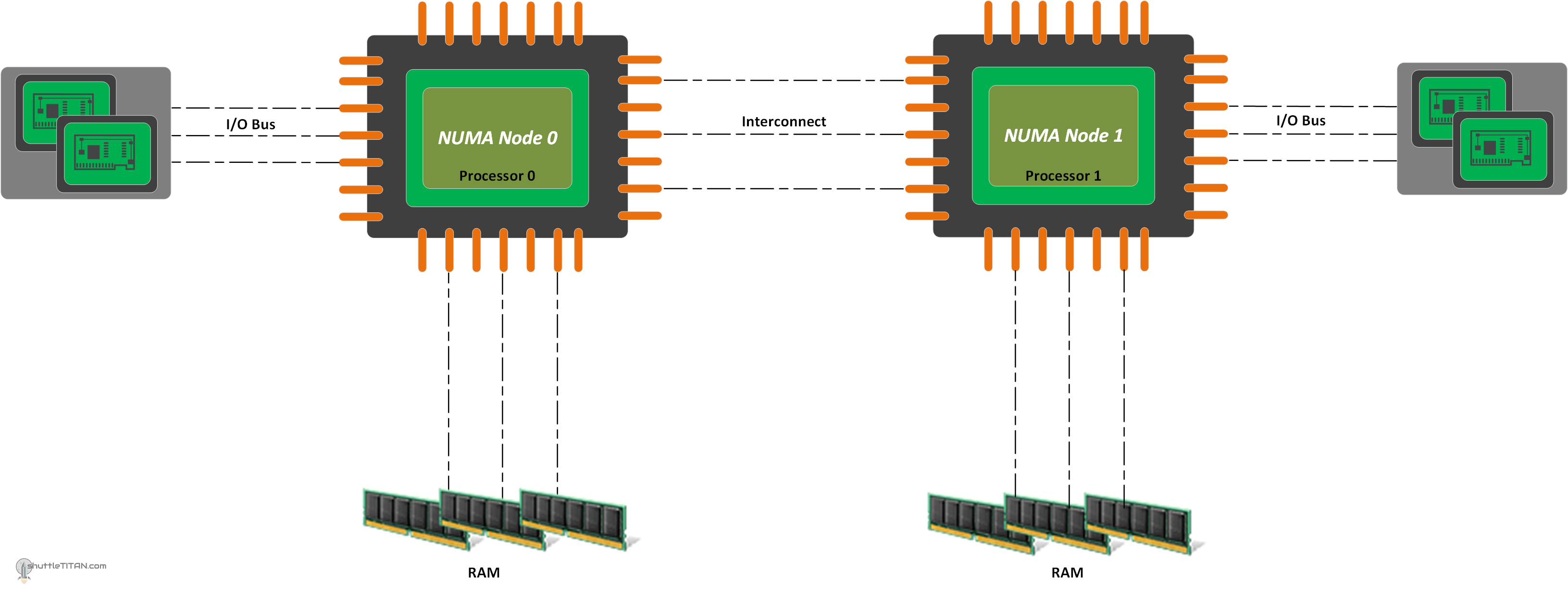VMware CPU Cores & Sockets: Best Practices For Beginners
Are you wrestling with the complexities of VMware virtual machine (VM) configuration, particularly the often-confusing interplay between CPUs, cores, and sockets? Understanding the best practices for assigning virtual CPUs (vCPUs) and configuring "cores per socket" is critical for optimizing performance and ensuring efficient resource utilization in your virtualized environment.
The world of virtualization can quickly become overwhelming, especially for newcomers. You might find yourself staring at options like "CPU" and "Cores per Socket" and wondering how to best configure your virtual machines. For example, a new VMware user creating their first VM server might initially see a standard configuration of "2 CPU" and "2 cores per socket." However, upon closer inspection, the available options can extend far beyond this, with possibilities reaching up to 32 CPUs and 16 cores per socket. This flexibility, while powerful, introduces a critical question: How do you optimally allocate these resources to your VMs?
Before diving into the nuances of cores per socket management, let's ground ourselves in the fundamental concepts. A CPU, or processor, is the core component of a computer system responsible for executing instructions. It's the brain of your virtual machine, handling the tasks required for your applications to run. Each CPU often contains multiple cores. Each core is capable of independently handling threads or processes.
A processor socket, in turn, is a physical connector on your server's motherboard. It's the receptacle where the physical CPU resides. The number of sockets on your server is a crucial factor in determining its processing capabilities. When you create a new VM in VMware, the number of vCPUs you assign is divided by the "cores per socket" value to calculate the total number of virtual processors presented to the guest operating system. The default value for "cores per socket" is typically 1, but you can adjust this setting to fine-tune your VM's CPU topology.
Understanding how to assign vCPUs and configure the cores per socket setting is crucial to get the most out of your virtualized environment. While theres no magic bullet, a few key considerations will guide you.
In VMware vSphere 8, the introduction of CPU topology management made a significant impact. Specifically, VMware now sets "cores per socket" automatically during new VM creation. This is a significant shift. You'll likely encounter a warning message if you attempt to deviate from this default setting, indicating a potential impact on performance. The general recommendation is to align your VM's "cores per socket" configuration with the physical boundaries of your CPU package. This approach helps ensure that your virtual machines are leveraging the underlying hardware effectively.
With vSphere 6.5 and later, VMware introduced vNUMA, or Virtual Non-Uniform Memory Access. With vNUMA, the virtual machine is aware of the underlying physical NUMA topology of the host server. NUMA servers have multiple physical processors, each with their own memory and resources. A NUMA-aware VM will try to keep all its vCPUs and memory within a single NUMA node to improve performance. While vNUMA can improve performance, it can also increase management complexity, especially for general workloads. Some experts suggest that for the majority of workloads, keeping the default cores per socket setting is a prudent choice to avoid unnecessary overhead. This approach simplifies management and can still provide excellent performance for most scenarios.
Many of the key concepts in VMwares vSphere environment are critical to performance and resource management. As the industry evolves, these best practices and configurations will need to be reviewed and optimized frequently.
Server #1 6 cpus 2 cores per socket 3 sockets server #2 8 cpus 1
Your virtual machines, particularly those running older operating systems like Windows Server 2008 R2 Enterprise, need careful configuration. How you allocate virtual CPUs significantly impacts performance. For example, the configuration of a VM as either 2 CPUs with 2 cores per socket (totaling 4 vCPUs) or 8 vCPUs with 1 core per socket (again, totaling 8 vCPUs) directly impacts the way the guest operating system perceives and utilizes the underlying hardware resources.
It's a common practice to set the cores per socket as high as possible, ensuring it remains less than the physical core count of a single socket on the host server. Additionally, it's essential to keep the VM memory configuration below the maximum available per physical socket. A key aspect of this is aligning the virtual topology with the physical topology. When you are creating a VM, mimic your physical NUMA topology for optimal performance. If you have a 20 vCPU machine, select two sockets and ten cores per socket.
Modern CPUs often utilize technologies like hyper-threading, which can further complicate this. Hyper-threading allows a single physical core to execute multiple threads simultaneously, effectively increasing the number of logical cores available. For example, an 8-core processor with hyper-threading can present itself as having 16 logical cores. This provides more processing power. The allocation of resources impacts the performance of virtual machines.
In the Standard edition of VMware, there are limitations on the CPU resources you can use. The Standard edition, for example, is restricted to only 4 CPU sockets. By default, VMware tends to encourage configuring a core per socket, and the recommended path is to primarily increase the number of sockets. It's very important to turn off CPU hot add if possible.
You are working with two IBM x servers to understand the best allocation for your VMs. Here's a breakdown and guidance, including the two IBM X servers you mentioned:
| Server | CPU | Cores per Socket | Sockets | Total Physical Cores |
|---|---|---|---|---|
| Server #1 | 6 | 2 | 3 | 36 |
| Server #2 | 8 | 1 | ? | ? |
Remember that the goal is to align your VM's CPU configuration with the underlying physical hardware. Avoid over-subscribing CPUs. If you have a VM that requires 8 vCPUs, consider the physical core count available on your host servers. If a physical CPU has, say, 10 cores, you can configure a VM with 2 sockets and 4 cores per socket or even 8 vCPUs with 1 core per socket. Ultimately, the optimal configuration depends on your specific workload, performance requirements, and the capabilities of your host servers.
Another key factor to consider is the operating system of your virtual machines. Older operating systems, like Windows Server 2008 R2 Enterprise, may have limitations in how they can utilize multiple cores and sockets. It is important to be aware of the limitations of your operating systems.
Here's a basic guide to consider:
- Over-Subscription: Avoid over-subscribing your CPUs. While virtualization lets you assign more vCPUs than physical cores, doing so can degrade performance due to CPU contention.
- NUMA Awareness: If your host servers have a NUMA architecture, configure your VMs to align with the NUMA nodes.
- Workload Analysis: Analyze your workload. If it is a general VM, the one core per socket method may be fine.
- Testing: Always test your configurations to determine the optimal settings for your environment.